Today's feature is about "how do I answer a comment left on my blog?" My blog friend Regan and many others have sent me emails on this, so I thought I would just do a post on how I answer comments and where all my comments go. Well, they go to my blog of course, but they are also all stored in my Gmail and that's what this post is about...Gmail!
First off...I am in no way affiliated with Gmail...even though I will be tooting their horn for this whole post. I just think it's a great way to blog, especially if you have a Blogger account for your blog. As I have said in the past, Google owns Blogger and Gmail is Google's email, so all is connected very well.
The main question I have received about this topic is:
- "how do I answer a comment that's left on my blog? I can go to the comments section on my dashboard or the comment itself...then I bring up the person's profile and then click on their email address. The comment that was left isn't on that email, so it's difficult to write back to that person without the actual comment to refer back to."
Here's the solution...well, for me that is!! Gmail
Just a quick over view.
Here is what the Inbox of my Gmail account looks like...click each picture to enlarge. From the top left of the page here are some of the features:
- calendar
- google documents
- you can get to your Google Reader (your favorite blog list) from here
- you can get to the web
- and under "other" are so many other things...one of which is PICTURES. This is where all your pictures are stored with Picasa. When anyone posts a picture on their blog, that picture is stored in your Picasa account. Picasa is also owned by Google/Blogger.
- contacts
- inbox etc...
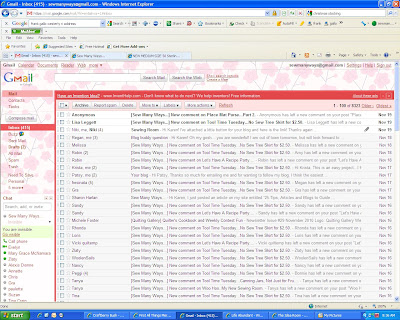
Here is a picture of what it looks like when I click on an individual email. I always use my bestest friend Tina from Seaside Stitches for examples, Thanks Tina!
In the picture, the email tells so much about where it comes from.
- First, is the high lighted title in black
- see where it says "Tina" in red ink (that's just the color I picked, yours may be a different color)...well, you can click that to a link to her Blogger Profile page and then you can click on her blog too.
- Next to that, also in red ink, is The title of the post that she commented on, which was..."Tool Time Tuesday...No Sew Tree Skirt For $2.50". You can click back to the post to see what that was, especially when it's a comment on an older post.
- On the top right where it says, in red ink, "show details"...that is where their email address is located. This is where I also find the dreaded "NO REPLY", which means the commenter doesn't have their email address available for return emails. (see my side for more info on that.)
- then there is the "REPLY" button. This button is the solution to Regan's problem.
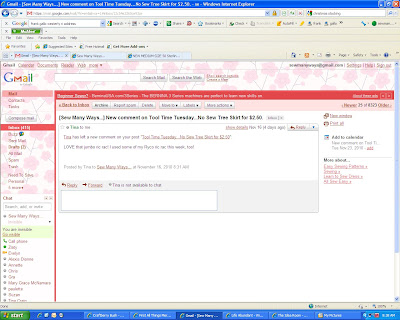
When I click on the REPLY button, a sub page comes up...see that bottom half of the email? It opens up with what Tina left for a comment and then the cursor is waiting for me to write a reply. You can link things here or attach a picture too.
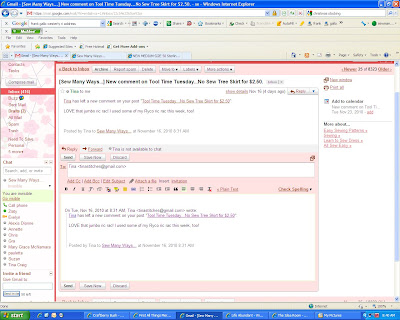
See my reply to Tina? Easy, Easy!! Just push send and you're done.
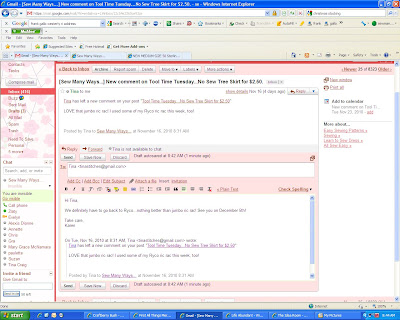
One of the many features for Gmail, which I love, is the "CONTACTS" section. Gmail saves every single address or person that you have had an email conversation with. The memory is endless, so you never have to delete anything.
Go to CONTACTS and find who you are looking for alphabetically...Here's Tina high lighted in green!

Up comes a page that you can fill in their person info...picture, home address, birthday etc...
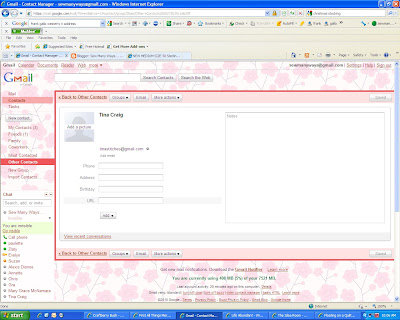
Then on the bottom left corner you can click "View Recent Conversations" and you can literally bring up every email you have received from that person or you have sent to that person. This is great when you are trying to remember something you said to her or when you first "met" that person through blogging, or whether or not you forgot to email them back about something.
I love this feature! You receive a new comment from someone and you are thinking...hmmm, I know that name from some where! Then you can look back to your contacts page and find out she was in one of your fabric swaps and you shared a pumpkin bread recipe with her! LOL
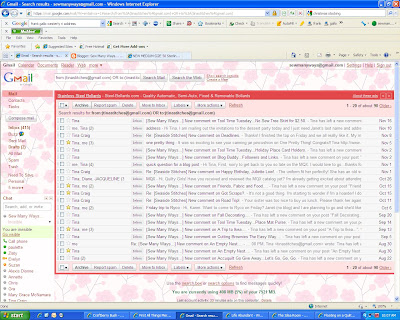
I'm not sure how every one else receives their emails or how they respond back and forth for comments, but for me this is the easiest way to do it. It's quick, easy, well organized (my favorite part) and the best thing is...signing up for Gmail is free.
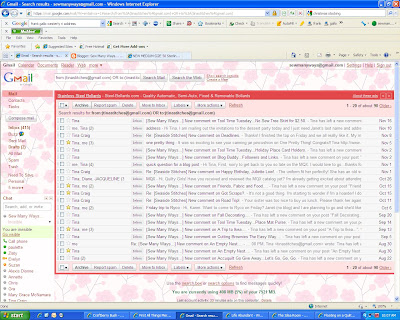
I'm not sure how every one else receives their emails or how they respond back and forth for comments, but for me this is the easiest way to do it. It's quick, easy, well organized (my favorite part) and the best thing is...signing up for Gmail is free.
space
You can match your Gmail account name to your blog too. That way people can connect you and your blog through your Gmail name. My Gmail is... sewmanyways@gmail.com Hopefully your name is available when you sign up. Here is a link if you are interested. Click here. Wait for the full page to load.
space
If you do switch your email address to Gmail, make sure you go into you Blog Edit Profile section and change your email address to the new one...and you also have to go to your Dashboard, go to SETTINGS, then click COMMENTS under settings and then fill in the new address in the COMMENT NOTIFICATION EMAIL section. Click SAVE when done! ( Thanks Peg)
space
Ok...I think I tooted Gmail, Google and Blogger's horn enough. They really should give me something for a give away for all of you!! Wouldn't that be fun. Helloooo...Any one from Google Gmail out there? LOL
The next Blog Buddy feature will be "Click, Click, Click"...what happens when you are just Clicking around!
Have a great weekend,
The next Blog Buddy feature will be "Click, Click, Click"...what happens when you are just Clicking around!
Have a great weekend,
~Karen~
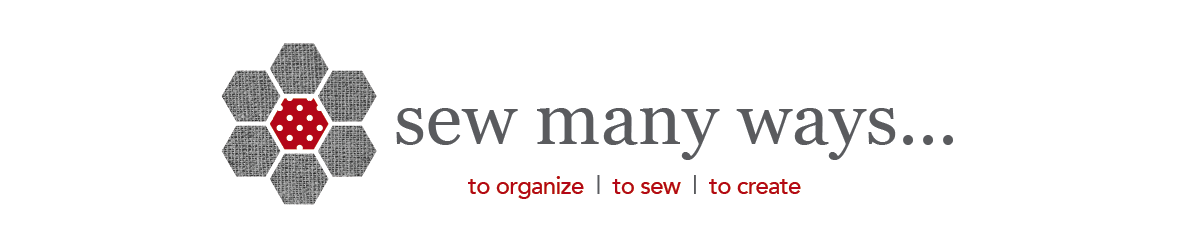
Ahhhh, thank you so much!! I have been wondering how people are doing this. I really appreciate you laying it out for us. And I already use Gmail-bonus!
ReplyDeleteBut don't you have to 'link' your comments to your g-mail address so that the comments are repeated there? I had to 'tell' Blogger to send comments to my g-mail address.
ReplyDeleteOh, and I see you've gone back to requiring word verification - did you change your mind about that?
ReplyDeleteOk, maybe I'm dense, but I'm not understanding the "see my side" when you're talking about commenters who don't have their accounts set up with their e-mail addresses available. I get my fair share of "no-reply" comments ... and I'd love to be able to reply to those comments.
ReplyDeleteThanks for all your advice ... you've helped out this newbie blogger in so many ways!
Blessings!
Karen gracias por las explicaciones. Un beso
ReplyDeleteVery good tip! I will try that!
ReplyDeleteMicki
Hi Karen,
ReplyDeleteThanks for stopping by my blog! By all means you can link to my post for your Dec. 1st, Handmade Holiday Gifts feature. I'm very flattered that you asked.
Have a great week.
Jane
Fabulous -- I wondered how folks could respond with my message when I commented. I would copy and paste the body of their message and the address when I respond. It was a pain. Now, this should be much easier to handle and faster too. Thanks for the directions. Bonnie in Va.
ReplyDeleteKaren, you have such wonderful "tutorials" using Blogger, please keep it up. I have a suggestion for a future blog. I would love to know how to change my background to some of the wonderful ones that I see---but they are NOT backgrounds that Blogger already has in their list. Thanks.
ReplyDeleteJennifer
I've been enjoying these posts of yours. And have a question. I am just staring up my own blog and would like to know how to make the 'tags', so I can have different pages displaying my quilts, tutorials, etc. Can you help? Thank you.
ReplyDeleteThanks for clearing this up, I've been using copy and paste to get email addresses! Seems so simple now, duh!
ReplyDeleteThank you. This is just what I have been trying to figure out.
ReplyDeleteThanks again for your blog buddy posts! I didn't realize this was why I didn't get emails!
ReplyDelete