I have always wanted to add a custom signature to my blog, but wasn't sure how to make one and also didn't want to fool around with HTML codes.
Here's my solution for a signature...add it as a PICTURE on each post. I know that can be a pain adding it each time, but I'm always adding pictures any way...so what's one more.
Here's a quick tutorial to make your own...
First you need a background (almost like a piece of paper to start out). I'm using a PC right now, so I'll be using Paint. I still haven't figured out how to do this on our iMac.
Just go to "Start" and paint is there for me.
If you need to look for it, go to
- Start
- All Programs
- Accessories
- then Paint
When Paint pops up, a white square or page should be there. If not, click...
- "File" in the upper left corner
- then "New"
You need to save what I call a "white piece of paper".
Click...
- File
- Save As
- I named it White Background
- then you MUST save it as a jpeg for it to open in a photo editor
Now go to your favorite photo editor. I love PicMonkey.
Upload your white background photo
I cropped mine to 125 x 50, but this is totally up to you. Experiment with what size you want your signature to be.
Now use the different fonts, colors and sizes.
You can also add fun little pictures too. They have flowers...
Push pins...and tons more like borders, picture corners etc
Here are some I experimented with color, size and add ons.
When you finish with your editing of the signature picture, save it again as a jpeg and then just add it to your post like a photo.
Easy to make and easy to change with the seasons and holidays too.
Have fun with it!!













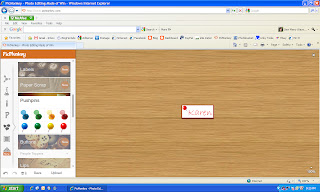







What a great tip and tutorial! Thanks!
ReplyDeleteThank you. I've always wanted to figure out how to do this, but never found time. I appreciate you figuring it out and sharing your insights. I look forward to using your tutorial.
ReplyDeleteSewCalGal
www.sewcalgal.blogspot.com
Great Tutorial. Now if you would show us how to add the Pinterest
ReplyDeletepin it button to our blog so it shows up every time you post a blog with out having to add from clip board. For those of us that are not to computer savy.
Thank You,
queta_r21@msn.com
thank you for taking the time to make this all easier! i have gone the hard way a couple times and gave up on it. today i finally did it! thank you again!
ReplyDeletetracie
Cute! For image editing on a MAC try GIMP, just Google it for a free download.
ReplyDeleteOh so COOL!!~
ReplyDeleteThanks Karen! I just did this and added my "signature" to my latest blog post. Wordpress puts a blue outline around all of the photos that I post, so it is obvious that it is a photo, but I like being able to sign my posts.
ReplyDeleteYou are such a great resource! Thanks for sharing.
~June
Thanks for that tutorial. I'll be trying this out later today.
ReplyDeleteI love your blog, it's full of so much useful info, really kind of
you to share it.
Ali x x
The only thing "wrong" with this is that, in my blog list, because I have the image of the last item showing, the signature shows up as the image every time you post. See my blog list here - http://annelee55.blogspot.co.uk/ - and you'll see that your signature isn't even showing up as a whole picture - it's being cropped.
ReplyDeleteComing back to say there is a way to do this without having to add your signature as a photo each time. (I had to go and check the correct order of doing it to make sure I wasn't tallking nonsense!) You do need to use HTML but you only need to do it once and then it's done.
ReplyDeleteLoad your signature into a hosting site. I use Photobucket - it's free.
Now, on your blog, go to design - settings - posts and comments - post template - add - and put in the "img src" code (called "HTML code" on Photobucket) - save settings and your signature will show up each time you go to write a post.
The only thing to remember is to type your post *above* the signature when writing your blog post so that the siggy appears at the bottom and not the top!
Hope that helps. :o)
Karen your instructions are perfect thanks so much!! and everyone else thanks for the added tips i always wondered...geesh education on a Monday holiday Morning...Love it!
ReplyDeleteHi Karen thanks for the great tutorial. I have played around and now have a lovely new signature for my blog. Thank you. Susie x
ReplyDeleteWonderful, I think you're reading my mine, that's the next thing I was trying to figure out, but I was afraid of the codes.
ReplyDeleteAwesome! Thanks Karen! =)
ReplyDeleteThanks Karen! Love this.
ReplyDeleteThanks Karen....just created my own!
ReplyDeleteThank you! I always wanted to do this but was never sure how. Off to make myself a signature! :-)
ReplyDeleteI love this! Thank you so much for the tutorial. It looks so easy, that I will have to give it a try!
ReplyDeleteKaren, I have gotten through the step of cropping my area. After that I can't find where to get the fonts, etc. There are areas under the "crop" that is color, etc, but it doesn't bring up anything to add to my white area. What am I doing wrong? Thanks.
ReplyDeleteThank you Karen, I love your Blogging tips.
ReplyDeleteThis comment has been removed by the author.
ReplyDeleteThank you! Your instructions (and screen shots) made it so easy to do! Soon as I did my signature, I had to share. I've linked back to you! Again, thank you!
ReplyDeletehttp://lanettascreations.blogspot.com/2012/05/its-not-fuzzy-anymore.html#.T7rs70X2Z_U
How did you know I was trying to figure out how to include a signature on my blog??? Ahhhh... telepathy! :) Thanks!
ReplyDeleteMy blog and yours are linked now. Keep the vibes coming my way... :-)
ReplyDeleteI think this is a FABULOUS idea!!!!!! Thanks, I will be creating a new signature very soon!
ReplyDeleteYou COMPLETELY rock!!! I have been wanting to do a signature for SO LONG and now, thanks to you, I know how!!
ReplyDeleteThank you thank you thank you!!!
Amy E.
scrapthissavethat.blogspot.com
Neat. I've been wanting to change my signature. Thanks
ReplyDeletegreat idea! I think I will have to work on this on our vacation! I can get into my Paint without being on line in the car! I am going to try to use my Bamboo to write my own signature. I will let you know if it works.
ReplyDeleteI love Picmonkey! I never thought about using it for a signature. I am your newest follower and would love if you check out my blog!
ReplyDeleteAmy
www.sewincrediblycrazy.blogspot.com
Found you via Projects by Jane. Thanks for the tut I'll give it a go! x
ReplyDeletethanks so much for this! i can never be bothered with html either, so this is the perfect substitute! i've also never used pic monkey but soooo much better than the free trial of PS Elements i've been using - thanks again for this! absolutely brilliant!
ReplyDeleteerica x
imbeingerica.blogspot.com
Thank you so much Karen!! You have no idea how long I have wanted to add a siggy to my blog!! YOU ROCK!!
ReplyDeleteLove this! The easiest and best looking siggie that I made for my blog. Thanks so much for sharing. And I love FREE! LOL
ReplyDeleteThank you!!
ReplyDeleteUseful ! Creating a blog signature with the use of html code is quite tricky and confusing for those who are not familiar with this scripting language. Thank you for this awesome idea.
ReplyDeleteelectronic signature software
Thanks so much for this tutorial! I recently created a blog and am learning as I go. This was super informative and now I have a siggy that coordinates with my blog design. Appreciate it!
ReplyDelete