Welcome to another edition of Blog Buddy...the place to find helpful tips and tricks for your blog. I am not an expert, by any means, but I have learned a lot along the way (especially by making mistakes!)
I've had soooo many emails asking how to add a button to a blog. So today I thought I would show you how to "Grab a Button" from another blog to add to your side bar or to a post. You know I love pictures and they are worth a thousand words, so here are 17 pictures to show you a quick and easy process.
First, find the button you'd like to have on your blog. Some will have "the code" underneath and some will not. Let's start with the code.
Click any picture below to enlarge...
These 2 buttons on my blog, that are circled in the picture, have the code.
Right click on the high lighted part and click on COPY.
Now go to your dashboard and click on DESIGN.
Click ADD A GADGET...
Scroll down until you come to the choice that says...HTML/JAVASCRIPT. Click on that.
A second window will pop up.
- The TITLE section is what you want to say above the button...anything you'd like, the blog name etc
- place your cursor in the top left corner of the big empty box and right click in there and pick PASTE.
- that code you copied before should appear. If the word PASTE isn't there, just go back and copy the code again and come back to this box and try again.
The code will be there, but make sure you click SAVE.
Now any gadget that you add to your blog will appear at the top of your side bar.
To move any gadget, just click on it and DRAG it to where you want.
Make sure you click SAVE again after you have moved it into position.
Now you are all set!! A button that has a link back to that blog is now on your side bar. The code is the link back to that blog.
To add a coded button to your written post, just click on the HTML tab above the box you write a post in. You can do it before or after you start writing a post.
Just place the cursor where you want the button to be in the post and right click and PASTE that copied code.
To remove a button from the post, you can just click on it back in the COMPOSE tab and click REMOVE.
Now here is how to add a button if there isn't a code...
- Right click on the button you want
- click on "SAVE PICTURE AS" or what ever your computer says to save
- save it and remember where it is
Now go to the design section and the add a gadget button. Scroll down to PICTURE.
In this window...
- the TITLE is what is above the button or picture...like the blog name
- the CAPTION is what's below...like "great place to find recipes"
- the LINK is the address of the blog the button is from...just copy and paste it in there, but don't have 2 https in there if you copied it. The link address must be in there or the button won't work when you click on it. It will just be a static picture.
- now BROWSE from your computer to go get the picture you saved earlier. Wait for the picture to pop up in that box before you click save
- then click SAVE
Do the same thing to position it where you want. Click...
and drag into place. Don't forget to click SAVE...are you tired of me saying click SAVE !!
You can use that last "Picture" gadget to add any picture...not just a button picture. You can take a picture of one of your favorite posts from your blog and put a link to THAT post with that picture.
Hope you find this one helpful...
Happy Blogging,
~Karen~








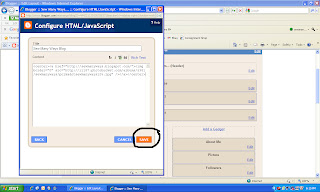





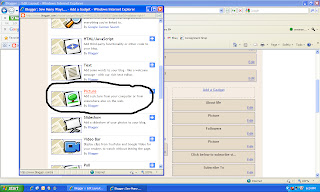



Terrific tutorial, Karen! Thank you!
ReplyDeletewonderFULL! good instructions...great pics! Thank YOU!
ReplyDeletehugZ,
annie
rubyslipperz106.blogspot
Hi Karen! Thanks for the great tutorial. This may sound like a dumb question, but other than link parties, what is the purpose of a blog button? I feel like I should have one, but I don't really know why...hee!hee!
ReplyDeleteThanks for sharing!! I just found out how to do this last week. Seems easy but it's not so easy to figure out on your own!
ReplyDeleteI started a linky party today for Mondays. It's for my "Make a List Mondays". Would love it if you would join!!
Crystal
Thanks, Karen. That helped a bunch. I was able to put a button on my post that I linked to your Sew Darn Crafty Party...Yay!
ReplyDeletehttp://satinbirddesigns.blogspot.com/2011/06/bird-pillow-from-repurposed-curtains.html
Andrea
thank you thank you thank you. i felt a little lost doing this by myself, until i went through these tutorials!! great explination for blogging dummies.
ReplyDeleteYou are fantastic!!! I've been trying to figure out for days how to add the Follow Me On Pinterest Button! and no one would help me! Yay!!!!!!
ReplyDeleteHOW DO YOU MAKE A BUTTON THAT PEOPLE CAN GET FROM YOUR BLOG???????????
ReplyDeleteKaren, thanks so much. I'm very new to blogging and found your tutorial very helpful.
ReplyDeleteThank you so much for this! I added your button to my blog (a coupon blog) because I love your blog so much! Thanks again for the button tutorial!
ReplyDeleteHi Karen, Great tips!
ReplyDeleteDo you know how to MAKE a button for your log so people can link to you? thanks a bunch, Kimberly
You're the first added to my blog! Thanks so much for the great tutorial and a wonderful blog page!
ReplyDeleteI'm very new to blogging and found your tutorial very helpful.Thanks so much for the great tutorial and a wonderful blog page!
ReplyDeleteThankyou so much I have been trying to work this out and you made it so simple.
ReplyDeleteThanks so much for that. I only started my blog a couple of days ago and couldn't figure out how to add some of the buttons. Ali x
ReplyDeleteWonderful!
ReplyDeleteTHANK YOU SO MUCH!!! I just googled 'adding a button to blogspot' and found your post, and I have just successfully added, for the first time ever, a button to my blog!! I had to google 'how to right click on a macbook' as well. Can't tell you how happy I am. I have bookmarked your blog, so I can come back and have a proper look around. I so appreciate your help. regards, Cat
ReplyDeletemuchisimas gracias,en cuestion de blog,estoy perdida,voy ha intentar con tue explicaciones un saludo y gracias,desde Barcelona,como tengo tu blog,,
ReplyDeleteEnid
Thank you so much for your fantastic help - I finally managed to put a new gadget
ReplyDeleteinto my blog (anaslua2.blogspot.com)
Super post. I think it is very informative post.Recipe Postcard
ReplyDeleteHow do you add more "add a gadget"? Or how are you getting all those buttons on the side? In my layout there are only 6 "add a gadget buttons" and they are not all on the side like yours. I hope I'm asking this in a way that makes sense. I see all your ads on the side, and I would like to start getting ads on my page, but I don't how to have as many as all the bloggers with only 6 add a gadget buttons. Maybe it's my template? Thanks for all your help!
ReplyDeleteJust used this tutorial to grab your button for the link party to put on my blog. Have been learning so much from your blogging series!
ReplyDeleteThanks for the tutorial just what I was looking for and easy to follow instructions too!
ReplyDeleteKaren is there an easy way to make your own button to put on your blog for other people to grab. I would like my own button.
ReplyDeleteThank you for this. People have been asking me to put a Pinterest pin on my blog and I have not been able to figure out how to do it. Thanks so much!
ReplyDeleteThank you so much your directions were easy to follow and I was successful!
ReplyDeletewould like to find out how to make my own button-is their a easy way on doing it.
ReplyDeleteGreat tutorial hun, thanks a bunch!!
ReplyDeleteJessica at jessicawanderlusts.blogspot.com
Thank you so much for the amazing tutorials. I would be lost without you as a resource. Can you do a post on how to create a button for others to share?
ReplyDeleteBrilliant! Thanks for the help.
ReplyDeleteThank you! I managed this successfully. Thank you to Marianne for directing me to you.
ReplyDeleteOMG!!! You are the Bomb!!!!
ReplyDeleteSuch easy instructions, Forever thankful!!!!!
Karen, I cannot tell you how helpful your Blogging Tips page has been for me! I am SO not tech-oriented, but your tutorials are well-written and super easy to understand! Thank you!
ReplyDeleteVal @ artsybuildinglady.blogspot.ca