
Here's more Pinterest help that you've been asking for. This will help editing your pin boards. You can edit...
- the board...like title etc
- a pin that was placed on the wrong board
- rearrange the order of your boards
- edit your profile too
All your boards will appear.
There is a big EDIT word at the bottom of each board.
There you can change board TITLE and the category you want that board to show up in.
To edit the pins on each board, click on a picture on that board.
All the pins will show up from that particular board. If you roll your mouse over a picture, you can pick REPIN, EDIT or COMMENT. See that quilt picture below? I placed that in the wrong board.
When you pick EDIT, you can then go to the drop down menu of all your boards and place it in the correct one.
I'll place it in QUILTS.
Make sure you click SAVE.
You can also rearrange the order of your boards too. Go to the upper right corner and click REARRANGE
It's a drag and rearrange set up.
Drag where you want the board and click SAVE!
Have fun pinning. You can see my Pinterest account by clicking the "P" on my right side bar.
Have a great day,
~Karen~











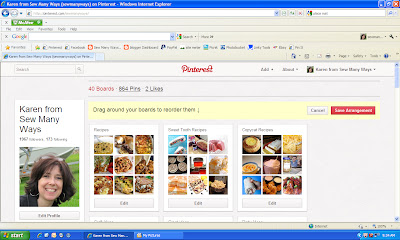

Great job, Karen. I haven't taken the plunge yet, but when I do, I'll be sure to read all your posts about Pinterest. What I'd like to know is if there is a way to join Pinterest without having a Facebook or Twitter account. Last time I checked, that was the case.
ReplyDeleteA blogger related question: I noticed that the comment forms that you get when you click and get to another page have changed. Included in the change seems to be the inability to subscribe to the comments. I can't be bothered to keep checking people's blog posts to see the followup comments, so I guess I won't be seeing them anymore. Unless there's something I don't know here.
I love the Pinterest help! I actually knew how to do these functions but the one where you "highlighted" verbiage was great! Keep it up! Thx!Toni
ReplyDeleteFunny thing is, I don't have Pinterest, but there are pictures posted under both of my blog names :-S Don't know if that is a good thing or a scary thing ????
ReplyDeleteThat was really sweet of you to take the time to do this for people. I know Pinterest scares a lot of people. And yet once they figure it out they are addicted. I know I am.
ReplyDeleteI love Pinterest too! So addicting! I knew all of these functions as well. It can be alittle tricky to figure out if someone does not tell you. I luckily figured it out last week while trying to move all of the things I already made. I decided to start a board for things we have already done / tried. There are SO many things on some of my boards, it can be alittle crazy trying to remember what you have tried and what you still would like to do!
ReplyDeletelol. I just did this today then came to your blog, great minds think alike!!
ReplyDeleteI love (LOVE!) Pinterest. Thanks for sharing such useful info on it! You rock!
ReplyDeleteThanks for the help! I just joined Pinterest, but so far, I love it!
ReplyDeleteGeorgia Clark
Thanks for the Pinterest lesson Karen. I really needed te help.
ReplyDeleteCarmen
Bridenetvintagelinen
If you have a lot of pins on the wrong board, a quick way to do your editing is to:
ReplyDeleteopen the board in one tab, open each pin you want to edit in individual tabs, as you complete the editing exit out the tab, when you get to the first tab with your board on it, click refresh to see if more editing needs to be done.
Thanks- I was trying to figure that out that the other day!!
ReplyDeleteHave a great day!
Stephanie
Editing your profile and organizing your pinboards is important, especially when you're managing a business account. You have to remember that your customers are always checking your boards, so you have to make sure that everything is right. One thing that you need to avoid is to pin a certain stuff on a wrong pinboard. Once a customer notices it, he may get confused or may think badly towards your business. Just keep in mind that your social media account reflects the kind of business you have, so make sure that everything you post is accurate.
ReplyDeleteEliza Post
You have to manage your Pinterest account well. Remember that your customers think highly of you and they always expect to see something interesting in your account. That said, make sure you avoid pinning unrelated things with your business. Think of the great concepts that will make your business well-loved by your customers. And, like what you said, be sure that you always pin those in the correct boards.
ReplyDeleteKristofer Mcginty