
I had a few questions from friends on how to change the word "Comment" at the bottom of a post to something fun or custom to your blog.
Well, I figured it out last night...so here we go!
See at the bottom of this post, where it says 15 Wonderful people left a comment? I just changed that last night!
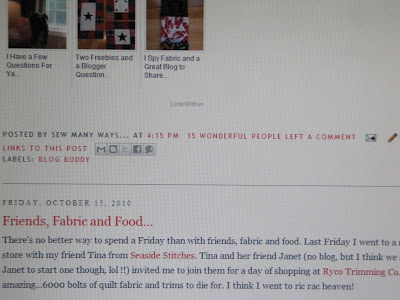
Normally it just says the number and the word Comments.
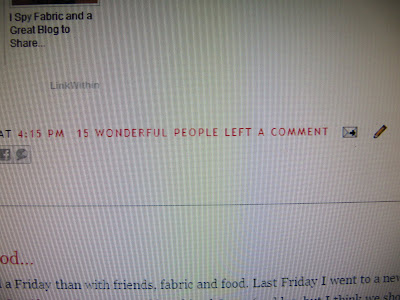
Here's how to change it...Go to your Dashboard.
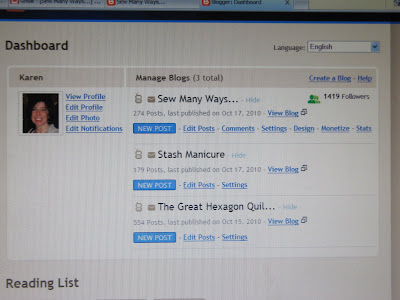
Click the DESIGN button on the blog you want to change.
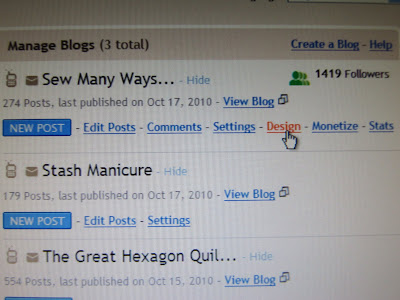
The Add and Arrange Page Elements page comes up.
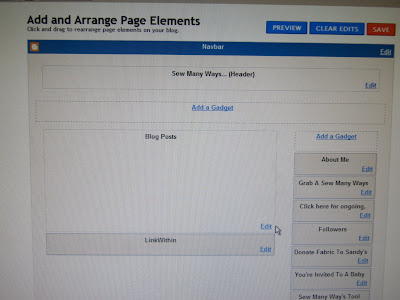
See the Blog Posts Box in the middle (well, mine is in the middle, because that's where I have mine arranged) Anyway, go to your Blog Post Box and in the lower right corner, click the EDIT button.
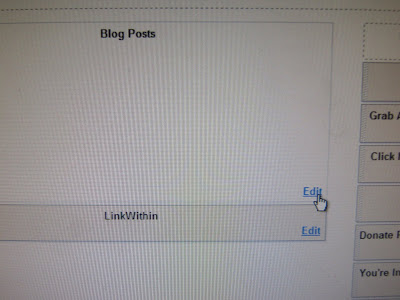
A pop up window called Configure Blog Posts comes up.
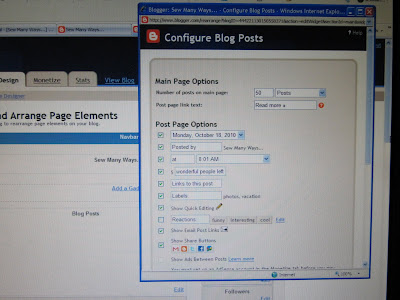
You can enlarge that to full screen if you'd like. Go to the second section called Post Page Options.
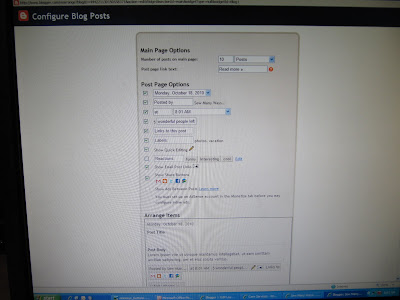
The 4th line down should have a made up number representing the number of comments that will come in to that post and then a box that says "Comments". Click the cursor in that box and write what ever you'd like. You can delete the word comment first. The example of the number stays there, but I suggest you say the phrase in your head first, so it sounds ok before you type it. For example...the phrase has to make sense with the number before it. You can't type "Thanks for leaving a comment"...because it will actually say at the bottom of you post..."5 Thanks for leaving a comment". Say it with a number first. Does that make sense? It's so hard to describe directions in print. LOL You can see in the box in my picture that part of the phrase is missing...it's in there just not enough space in the box. My box actually says "wonderful people left a comment". Once you save it, and then find you don't like it, just go back in and do it again.
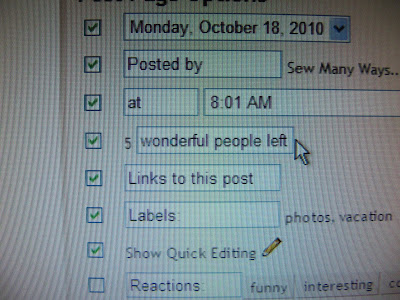
Just underneath that section is another part that you can fiddle with. This is the Arrange Items section. You can click and drag those elements at the bottom of the post to where ever you want...well, actually not any where, but you know what I mean. You can change where the date of a post goes or the title or the comment that you just changed etc...
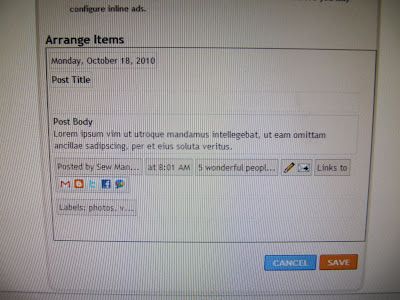
However, here is the most IMPORTANT part of any blog changing...the SAVE button. You can do all the work and changing you want, but if you don't click that SAVE button when you are done, all your work was for nothing. So Click it!
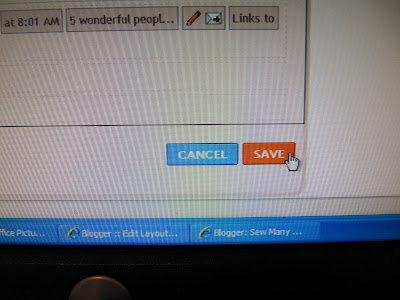
I have other features coming up, so stay tuned. I was going to list different things on one post, but I think I'll do it like this...one topic at a time. If there are random things, I'll do one of the bullet posts where it will be a quick read.
See you tomorrow for Tool Time Tuesday...it's a Christmas theme!
~Karen~

Thanks. I need to try that on mine.
ReplyDeleteJust did this as well. Thanks for the tip!
ReplyDeleteThanks so much, this is wonderful!
ReplyDeleteOk, forgot to ask how can I change the 'Leave your Comment' area? I want to do a more personal thank you. THANK YOU, KAREN! ;)
ReplyDeleteWow your instructions are really clear, and I'm going to do this to our Guild's private blog. Now I have a question: how did you get the images of your blog's dashboard etc, incorporated into your blog post?
ReplyDeleteGreat idea Karen! Thanks for doing the "fiddling" for us.
ReplyDeleteThank you, Karen. I wondered how that was done. You are a great teacher. I really like how you made it so easy for us by taking pics of your computer screen.
ReplyDeleteKathy
Gee something so simple and I couldn't figure it out. Thanks for the tips. I just changed mine. Maybe you are a blogging whiz!
ReplyDeleteWow! I love that tutorial...I have been wondering about how to change that on my blog. Thanks!
ReplyDeleteSo fun to learn something new thanks to you!!
ReplyDeletePlease please PLEASE do a post on how to allow comments from non-hosted bloggers! You would be doing a favor to a huge part of the population who are unable to post comments because we don't use AIM, TypePad, Blogger, LiveJournal, etc., and the blogger doesn't use the "Name/URL" setting on their comments.
ReplyDeleteGreat idea. I'd love to know how to be able to respond to comments without my response looking like another comment. Any ideas?
ReplyDeleteThanks I'm enjoying your tips can't wait for more .
ReplyDeleteThank you for this tip! I thought I ahd changed mine last week, but I was in the wrong section and hadn't. Now it's done!
ReplyDeleteI've always wondered about that (not wondered enough to track it down, though!). Thanks so much for sharing this tip...
ReplyDeleteThanks, Karen! I've known this, but you make everything seem like so much fun and gave me the push to finally do it. I even figured out how to get your "thank you" in there. Go look and see. http://debbiesfiberwork.blogspot.com
ReplyDeleteHi Karen--I really enjoy your blog and have started my own. Is it possible to have almost 800 people look at my blog and have no one leave a comment? I don't know if I don't allow them to in some way? Thank you!
ReplyDeleteThis is great for those of us that are new to blogging! Thanks!!
ReplyDeleteI was wondering how to do that! Thanks so much for posting a tutorial.
ReplyDeleteVery clear instructions - I have changed mine... thanks so much for these...
ReplyDeleteHugz
I wondered how you did that...I went it changed mine right away! But, I agree with Kpaints...I'd like to know how to do a Thank You also. For now...here's a big THANK YOU for you!
ReplyDeleteThis is awesome! Thanks! I put your blogger help button on my blog for reference and will blog about it soon. You rock!
ReplyDeleteGreat idea for a blog post! Everyone can benefit! My friend wanted to know how to get the commenters picture next to their comments and I found the answer on the settings page..there is a choice for it down near the bottom of that page. "Show profile images on comments?" It is fun to learn how to 'tweak' our blogs to how we like them.
ReplyDeleteCan't wait for other lessons, I love blogging just not enough time to become proficient.
ReplyDeleteI've seen numbered comments in some blogs. If I'm the second to comment, there'll be a number 2 after " Penny said...' Please show us how to do that. Thanks Karen.
ReplyDeleteThanks Karen! That was a fun change. Regarding when you write about the separate Gmail address, can you split out the explanation if you are already using your personal email address for blogger?
ReplyDeleteThank you for teaching all of us newbies! I'm still tryin to figure out stuff and I find your posts helpful. Now if I can figure out how to only keep comments associated with the current post visible. Wondering if I have to go in and delete comments from previous posts so they don't show.
ReplyDeletethank you so much for posting this!!! I knew you could change the 'Comments' bit but could I figure out where to do it??? NOT!!! Thank you so much
ReplyDeleteKaren I'm with Peggi, since I don't have a blog but I love to
ReplyDeleteleave comments. I have found out
with the name/URL if you put your
name and then put google.com for
the URL it works good. I would like a lesson for the none bloggers, or lurkers or what ever
you want to call us. Thanks..":O)
Thank you, thank you, thank you! Karmen
ReplyDeleteThank you so very much for the lesson!!
ReplyDeleteThanks Karen :)
ReplyDeleteI just did this to my blog last night! :) Thanks so much for the tip!
ReplyDeleteThank you! I was looking all over for this and yours was the easiest way (by far) to do.
ReplyDeleteThanks for the tip! Now if I could just find help getting that button code thingy to work! LOL!
ReplyDeleteThanks! I just did it! What a great tutorial!
ReplyDeleteThank you. I'm going there now. I'm have issues with the blogger dashboard. There is no search button to get pictures from my computer. I have told blogger about it. I tried clicking 'get pictures from phone' but it isn't working either. What I'm doing is blogging on my phone then going to the dashboard and editing it. At least the pictures are there. I wish I had a way to get my pictures from my computer instead. Thanks for the tips. I will stay tuned for more.
ReplyDeleteI LOVE your tutorials! The screen shots make everything so easy to follow!
ReplyDeleteI just did this but it didn't seem to save. It's in my edits when I go back but doesn't show up on my blog. Thanks for all your tips...these are so awesome!
ReplyDeletewww.obsessionsofashopaholic-jenna.blogspot.com
Thanks for posting this!
ReplyDeletexoxo Zoe
www.thatszoe.blogspot.com