I've had lots of requests on how to add a "Follow Me on Pinterest" button to the sidebar of your blog. If you're new to Pinterest...it's fabulous! It's a virtual pin board where you "pin" all your favorite things you find on the Internet to your own boards. It's like having a cork board for all different categories, right there in your own account!
If you want to see what Pinterest looks like...Click HERE to visit my Pinterest boards. I add new things to it all the time.
If you already have a Pinterest account and want to add the "Follow Me" button to your blog...here are the quick steps.
Click these pictures below to enlarge so you can see it better.
Log into your OWN Pinterest account...you must log in so your Pinterest address shows up in the HTML code.
- click the "About" drop down menu
- click on "Pin it Button"
Under the "FOLLOW BUTTON" section, there are several different styles to choose from. Click on the one that you would like...
A different HTML code will show up for each one.
Put your cursor over the code, right click and click COPY.
Now go to your Blogger dashboard...I'm still in the old interface, so I click DESIGN. In the new interface, I think you click LAYOUT.
Click ADD A GADGET...
Scroll down and click HTML/JAVASCRIPT
A box will pop up. You can type a title in there if you want...not needed though.
In the main bigger box, put your cursor in there and right click then PASTE the code in there. For some reason lately, blogger or my mouse won't let me paste in these boxes. I can paste in other places, but not here.
If you have problems with right click pasting, just place the cursor in the box and then on your keyboard..
- hold down the Ctrl button and the "v" button at the same time. Should paste right in there
After it's pasted in the box, make sure you click SAVE
The new button will appear at the top of your sidebar.
If you want to move it down in a different spot on your side bar, DRAG and MOVE it down where you want.
If you move something you must click SAVE again.
There it is...a button that will link to your Pinterest account.
Hope this helps,
~Karen~


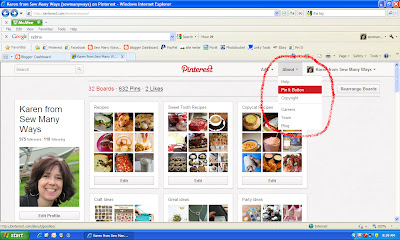











Oh thank you soooo much. I couldn't figure out how to do this.
ReplyDeleteI love your tips!!!
Your instructions are always spot on - and that's my 'how do you' question. How do you get the screenshots into your post?
ReplyDeleteThank you so much! Very easy to follow and you were reading my mind, I have been wondering how folks were able to add it.
ReplyDeleteI love learning new things from your blog :) So....another question ~ On your side bar you have the links for facebook,twitter, pinterest, and e-mail. Are those all in one gadget box on the design page? I still have soooo much to learn about blogger! Thanks for your tips :)
ReplyDeleteThank you but, sadly, too many steps for this feeble mind.
ReplyDeleteLove your blogging tips. I would like to know how to number the comments. Thanks.
ReplyDeleteThank you so much, your tips are great and very helpful !!!
ReplyDeleteThank you so much! I know how to add to my blog's sidebar, but wasn't sure how to get the Pinterest button... Sweeet!
ReplyDeleteOn that note, do you know how to get a "follow me by email" button? :)
Thank you so much.... I had tried a couple of times but didn't get it completely accomplished... missing one little thing... thanks again for the great tips!
ReplyDeleteThanks for writing such an informative blog. I'd like to award you the Versatile Blogger Award. Please visit my blog for more info.
ReplyDeleteDeborah
thanks i am saving that post to go back to when i get on my blog
ReplyDeleteThanks so much, I'm just getting started blogging and am sort of clueless so everything helps.
ReplyDeleteWOW! Super easy !!
ReplyDeleteI didn't even know that little thing was in pinterest! Love it ! Thanks so much ! Super easy to follow your directions! Thanks!!
http://sailingwithbarefeet.blogspot.com/
Thank you so much for this step-by-step tutorial. Much appreciated as I was about to start pulling my hair out!
ReplyDeleteThanks sew much I wanted to know how to do this, as usual you are spot on. Love all your tuts.
ReplyDeleteThanks, but it opens Pinterest in the same browser window. What code do I add to get it to open in a new window?
ReplyDeletePlease help. I can't figure out how to had a "pin it" button to a post. I got the button to show up but it doesn't work. I think I have the second part pasted incorrectly. You are always so good about explaining these things. Thanks so much for your perfect tutorials. your blog is the bestest!
ReplyDeleteThanks for this Karen. It's so much easier when someone else actually knows what their doing. Have a lovely week. Ali x
ReplyDelete