
Well, with the help of Marni from Sassy Sites and Regan from Floating on a Quilted Cloud, I think there is an answer...
First, find out if you are missing the link to your blog on your profile picture. Do that by going to a blog that you just followed, click on your picture and see what pops up. The first thing should be your "About Me"desciption, a link to your blog name, your recent activities and then a list of blogs you follow. If your blog name is there with a link...your job is done. If it isn't, try the following:
- click on your profile picture again
- below is a picture of what it looks like
- in the upper right hand corner, click on SETTINGS.
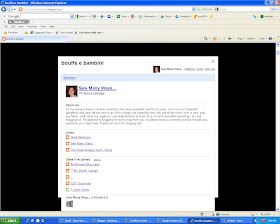
Then another screen pops up that looks like this. There will be options...like Google or Yahoo. Pick Google (Google owns Blogger). Mine already had links to it, so it doesn't say what yours might say. Then hopefully you can pick: Add Links. That's where you would pick or add your blog link.
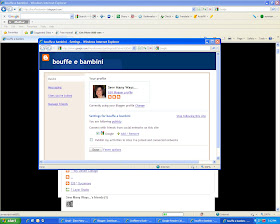
I hope this works for you. Try it out and let me know. I can try and find your profile picture and check to see if your new link is there.
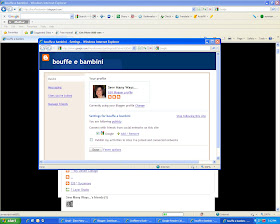
I hope this works for you. Try it out and let me know. I can try and find your profile picture and check to see if your new link is there.
space
I also want to thank Amy from Ente Gans for teaching me how to capture a picture of my computer for a picture in a post. Much better than trying to take a picture of it with my camera! Thanks Amy.
space
I also want to share the blog that is at the top of those 2 pictures above. I just followed bouffe e bambini...wonderful site with great on going give aways and great recipes!!
space
Good Luck,
~Karen~

Thank you for continuing to supply blogging tips.
ReplyDeleteHas blogger changed the way to upload photos? I used to be able to upload several photos and then place one at a time to my blog. Lately, I can only upload one photo and have to place it before uploading another photo. Is there a setting that I need to change to be able to upload multiple photos?
Thanks. I did not realize my blogs weren't listed. They are now.
ReplyDeleteThank you for the blog tips! I added my blog link but can't get my picture to load, so I am a name without a face ; ) enjoy your blog.
ReplyDeleteHey Clever You!
ReplyDeleteI don't know at what point of the "blogger/google follower integration" did my blogger profile disappear altogether with my links which bothered me to no end!! So thanks to you, I've managed to regain my blogger profile. I did everything you said to do and I went 1 step further. There was an option to use an available profile and that's what I did. I chose my blogger profile. Yay, I'm so happy.
Karen, gracias por explicarnos estas cosas tan utiles para nuestros blogs. Una feliz semana!!! besos
ReplyDeleteWell, I am now a follower of yours...and my link worked. I have been enjoying your blog and all your helpful hints. Thanks.
ReplyDeleteThank you for this post. I was wondering why my pic never showed up when I left comments and such. This was so helpful. I wish I could manage my blog and computer as well as I manage my sewing machine. :) Thanks again! Love your blog. Susan
ReplyDeletewww.sewmanythingstosay.blogspot.com
Hello!
ReplyDeleteIt's me again. I was happy too soon. It seems my blogger profile is still not available when you click on my photo under followers. However, when you click on my photo in my comment, you get the blogger profile which is the one I prefer. Anyhoo, my link is there for both so I'm sort of happy.
Great post! I didn't even know my link wasn't showing up. Now it's fixed (I think). Thank you so much.
ReplyDeletehaha, no problem! glad you found it useful and helpful! another quick tip if you feel up to the added challenge: to take a smaller screen shot (say, of a window that doesn't take up the whole screen like in your second image on this post) you can hold the "Alt" key when you hit "Print Screen" and it will only do a screen capture of the ACTIVE window!
ReplyDeletethanks for stopping by my blog and commenting! and thanks for the tip on the no-reply email. i'll be working on changing that after i get this comment posted!
Thank you for this tute!!! I didn't know mine didn't link. I had to do a couple extra things than what you posted, but I finally got it! Yeah!
ReplyDeleteThank you for this post,fabulous!
ReplyDelete